Getting Started with Ashiba
Your Study Decks
Once you log into Ashiba, you will be greeted by a dashboard that encourages you to “Study Now.”

The home page shows your current study decks for your Japanese flashcards.

There are two categories of cards: 漢字 and 単語. In the current release of Ashiba, only 漢字 flashcards decks are available for study.

Note: Ashiba 単語 decks are not yet available and will be released early next year!
Each day you will have 10 review cards and 10 new cards to study for each deck, which are shown at the bottom of the deck.

Once you complete your study for the day, these numbers will all show 0.

If you have completed your study for the day, come back the next day, and the next set of cards ready for your study will be shown.
Studying Flashcards - 漢字
If your study is not complete for the day, pressing the “Study Now” button for your current 漢字 will show the next card for your review.

Your next 漢字 flashcard will pop up to the front of the screen.

Your Target 漢字
At the top of the card is your target 漢字.

Your goal when studying is to remember (or learn) a particular meaning associated with the 漢字. If you recall the meaning correctly, you will score this flashcard as a pass. If you do not recall the meaning correctly, you will score the flashcards a fail.
Target 漢字 Examples
At the bottom of the card are your target 漢字 examples.

Learning 漢字 in isolation is not a good use of your time because the whole point of studying 漢字 is to help you learn new words. This is why Ashiba provides common words that incorporate the target 漢字 at the bottom of the card as a “hint” to help you remember the meaning associated with the target 漢字. Afterall, this is how you will encounter these 漢字 when reading 日本語.
Sometimes the hint is a common word composed solely of the target 漢字, as is the case with many of the most basic 漢字.

However, other times a 漢字 will be commonly used with other 漢字 to create common words. These 漢字 compound words are called 熟語【じゅくご】.
Up to three example words that use the target 漢字 may be shown at the bottom of the card, along with the associated ひらがな to help spur your memory.

Please keep in mind your goal is to remember the meaning associated with the target 漢字, and NOT the meaning of these words. If you can recall the meaning of the target 漢字, you should grade your review as a pass regardless of whether you recall the meaning of the target 漢字 examples.
Grading Flashcards - 漢字
After you review the target 漢字 and the target 漢字 examples, you can test whether you remembered the meaning of the 漢字 correctly by clicking the button containing the target 漢字 at the top left of the card.

When you click this button, the card expands to show you the meaning associated with the target 漢字 and the translation of the target 漢字 examples.

In addition, you will see two buttons that you will use to self-grade whether you passed or failed.
If you failed, click the button with the “x” on the left.

If you passed, click the button on the right with a check mark.

Under the pass and fail buttons you will see a time listed.

These times represent how soon the card will be shown again based on whether you pass or fail the study. These numbers are generated by the Ashiba algorithm based on your past experience with studying the cards. If you consistently pass a card, the card will be shown less frequently. If you consistently fail a card, the card will be shown more frequently.
Regardless of how soon a given card will be shown again on future days, any card that you fail on your current study day will be shown again in 1 minute.

For cards that pass, you will see them again in an interval at least 10 minutes later, and then at greater intervals of time that increase after each successive pass.

Once you grade a card as pass or fail, the next card in your study queue will be shown.
Note on Grading: While the clear rule of pass/fail is a good guide when you are first learning a new card, as your memory of a card matures, you should take a more nuanced approach to grading. For the cards you know well, the main thing you should ask yourself when deciding to pass or fail a card is whether it would be helpful to see the card more or less frequently. Helpful to see the card more frequently? Then click fail. Not helpful to see it as frequently? Pass that card.
There is no need to be a harsh grader on yourself – this is a tool to help you, not discourage you! You know what you know best, so make a judgment based on what will help you, not what you feel is the “right” answer.
Study Queue
Below the “Study Now” button are three numbers shown in different colors: blue, red, and green. These give you information on the cards in the queue for your daily study.
Each day you will be presented with 10 review cards and 10 new cards for your current study deck.

Review Cards - Blue
Your review cards are designated by the blue number on the left.

Each day you will have a total of 10 review cards due, which will each be shown before you see your first new card.
Active Learning Cards - Red
Cards you are actively learning are designated by the red number in the middle.

Active learning cards are any cards that you will need to review again before the end of the day. These fall into one of two groups: cards you are learning for the first time, and cards you previously have seen but that you fail when they come up for review.
The number of active learning cards will normally be 0 when you start a new day.

However, if you have active learning cards from a study session you did not complete from the prior day, those cards will carry over from the previous day.

Any active learning cards from the previous day will be reviewed first before your daily review cards.
New Cards - Green
Your new cards are designated by the green number on the right.

The 10 new cards you see will be the next 10 cards of your current deck.
Each day you will have a total of 10 new cards due, which will only be shown after you get through your review cards. Because new cards are new to you, they will become active learning cards even if you pass them on your first review.
Note: if you are passing a new card on your first review, consider whether you need to be studying this card at all. If you know the card, set it as learned so it will leave the study queue. Don’t waste your time studying what you already know!
Completing Your Daily Study
Once you complete studying your 10 review cards, your 10 new cards, and any active study cards, you are done studying that deck for the day.

You will not be permitted to continue studying cards until the next day, at which point your decks will refresh and allow you to study 10 review cards and 10 new cards.
Setting Cards as Learned
Ashiba cards start by teaching you the most basic 漢字 or 単語 first. If you already know the target 漢字 or 単語 that comes up in the study queue, do not waste your time studying it. To remove the card from the study queue, set the card as learned by clicking the “Set Card as Learned” button.

Once you set a card as learned, it will be indicated as blue in your deck.

If you accidentally set a card as learned, you can click the blue card in your deck to open a popup.

Click the option to “Unset Card as Learned,” and the card will return to its previous state and return to the study queue. The option to “Unset Card as Learned” will toggle to “Set Card as Learned.”

Once you exit the popup, you can see the card has returned to its previous state (in this case, as an active study card).

Changing Time Zones
Each day your review cards and new cards will reset. By default, your time zone is set to U.S. Central Time. If you live in a different time zone, or are traveling and need to update your current time zone, you can update your time zone in Settings.

To reveal the other time zone options, click the Time Zone bar.

Next, scroll and select your new time zone.

Then click “Update Settings.” Your time zone has now been updated, and you will get a notification at the top of the screen confirming that your settings have been updated.

Your cards will now reset each new day at midnight in your updated time zone.
Viewing Your Current Deck
You can open your current deck by clicking the nine dot icon at the top right corner of your current deck.

Once inside your current deck, you can view all the cards in the deck and see the status of each card, which is indicated by a color.

Unseen Cards
Cards you have not yet seen or reviewed are shown in white. Once you review these cards, they will update to show one of multiple colors.

Your current deck will move to the next deck once all of your unseen cards have been studied.
Young Cards
Young cards are shown in light green. These are cards you have reviewed and started to learn, but they are still relatively new.

As you review young cards and pass the review, your cards will eventually become mature.
Mature Cards
Mature cards are shown in green.

Mature cards are cards you have learned well enough that the review interval is greater than 20 days.
Active Learning Cards
Active learning cards are shown in red.

Active learning cards are cards that are set to be reviewed again the same day. These are cards you are either learning for the first time, or have learned but failed on your daily review.
Learned Cards
Learned cards are shown in blue.

Learned cards are removed from the study queue. Learned cards can be unset, at which point they will return to the color of their previous review status.
Priority Cards
Priority cards are shown in yellow.

Priority cards are unseen cards that are set to be the next new card in your study queue. Once you have reviewed a card set as priority, it will take on the color of its review state.
Akuma Cards
Akuma cards are shown in black and red.
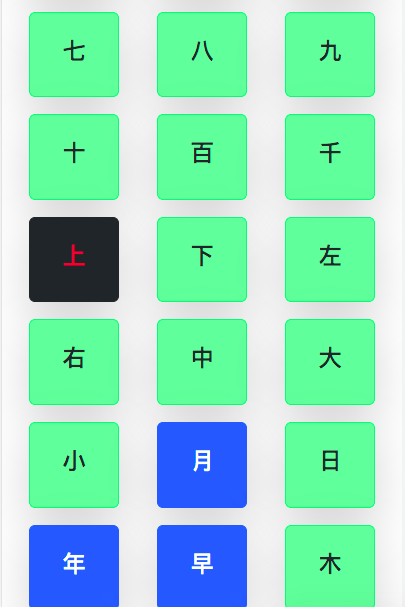
Akuma cards are cards that you are struggling to remember. If you have learned a card and forgotten it 5 times, the card’s appearance will forever changes as an Akuma card. Akuma cards will show up as black and red when you study them as well, to alert you that a more intensive study method is helpful for you to learn this card:
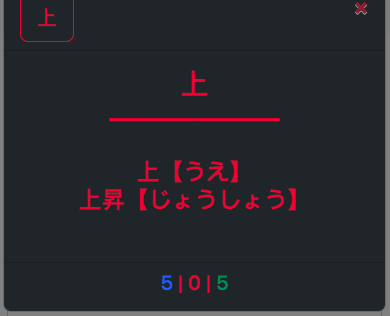
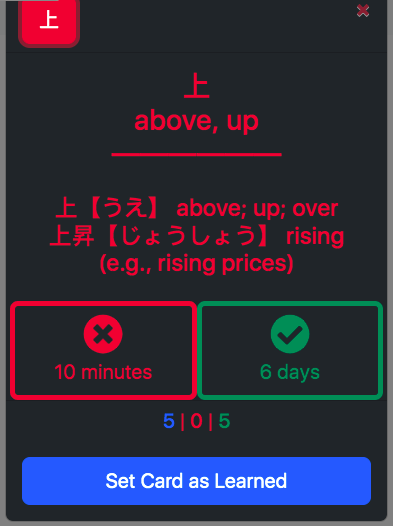
Exploring Other Decks
You can view all decks, not just your current deck, by clicking the explore decks button.

Once in the explore decks page, you can open a deck by clicking on it.

You can view any deck by clicking on it’s nine dot icon.

Once inside the deck, you can view any card, just as with your current deck.

Setting Cards as Priority
If you are exploring a new deck or viewing your current deck, you can set any unseen card as priority, which will cause it to become the next new card to be studied. To set a card as priority, first click your target card.

Once clicked, the card details will show, along with an option to “Set Card as Priority.”

If you accidentally set a card as priority, you can click the option to “Unset Card as Priority,” and the card will return to its unseen state and return to its normal place in the new cards queue.

Once you set a card as priority, it will be indicated as yellow in the deck.

The card you marked as priority will now be the next card you learn. This is the case, even if the priority card comes from a different deck than your current deck. Here the current deck is G6.

But the next new card shown is from deck F1200.

Saving the Ashiba App to Your iPhone’s Home Screen
You can conveniently access your decks in the Ashiba app on an iPhone without launching a browser app by saving app.nihongonoashiba.com to your home screen.

Step 1: Open app.nihongonoashiba.com in Safari and click this icon on the Ashiba homepage.

Step 2: Select “Add to Home Screen.”

Step 3: You’re done. Now you can launch the Ashiba app like any other native iPhone app!
